How to Import Apple Mail to Outlook Without Losing Emails or Attachments
Trying to import Apple Mail to Outlook? Learn the easiest and safest way to transfer your entire mailbox without errors, data loss, or complex steps.
Switching from Apple Mail to Outlook? You’re not the only one. Whether it’s for better compatibility at work, syncing with Microsoft 365, or simply personal preference, many users are making the move. But there’s one problem: getting your emails from Apple Mail into Outlook isn’t as easy as it should be.
You might try the manual route—exporting MBOX files, converting formats, jumping through multiple apps—and still end up with broken folders, missing attachments, or emails that won’t open. Sound familiar?
That’s why having a simple, reliable method to import Apple Mail to Outlook is so important. In this blog, we’ll walk you through why the process is tricky, what to avoid, and how to make it easy using the right tool—so you can move your emails without losing your mind (or your data).
Why Importing Apple Mail to Outlook Can Be Challenging
On the surface, moving from one email app to another might seem like a simple drag-and-drop task. But when it comes to importing Apple Mail to Outlook, things get complicated fast—mainly because the two programs use completely different file formats.
Apple Mail stores its data in MBOX format, while Microsoft Outlook uses PST. Unfortunately, Outlook doesn’t support MBOX files natively. That means you can’t just export from Apple Mail and import directly into Outlook without some kind of conversion in between.
And that’s where the real issues begin. Without the right tool, you risk:
-
Losing your folder structure
-
Corrupting attachments or embedded content
-
Running into unreadable email formats
-
Spending hours trying to manually fix conversion errors
The gap between these two platforms requires more than just good intentions—it requires a smart, efficient solution that can bridge the format difference without compromising your data.
The Problem with MBOX and PST Formats
At the core of the Apple Mail to Outlook migration challenge is one thing: incompatible file formats. Apple Mail stores your email data in MBOX files—a format that’s open and widely used across several email clients. Meanwhile, Microsoft Outlook relies on PST files, a proprietary format designed specifically for Outlook’s architecture.
The issue? Outlook doesn’t natively support MBOX. There's no “Import MBOX” button, and there’s no built-in converter in either Apple Mail or Outlook that bridges the two formats directly.
So, what does that mean for you?
-
You can’t import Apple Mail content into Outlook without converting it first
-
Free online tools often fail to convert MBOX to PST accurately
-
Manual conversion processes are lengthy, error-prone, and not beginner-friendly
To import Apple Mail to Outlook successfully, you need a way to transform MBOX files into PST—without losing your folder structure, attachments, or email formatting along the way. That’s why using the right tool is more than helpful—it’s essential.
Why Manual Import Methods Often Fall Short
If you’ve searched for ways to import Apple Mail to Outlook, chances are you’ve come across a few manual methods. Most involve multiple steps like exporting MBOX files from Apple Mail, converting them to another format using third-party tools, and finally importing them into Outlook.
Sounds doable, right? But in practice, manual methods often lead to more problems than solutions.
Here’s why they fall short:
🚫 Loss of Data Structure – Folder hierarchies may flatten out, and subfolders might disappear altogether, turning your mailbox into a mess.
📎 Broken Attachments – Attachments can be dropped or corrupted during the conversion process, leaving behind emails that don’t make sense.
🔤 Encoding Errors – Special characters, emojis, or non-English content can turn into gibberish if the conversion doesn’t support Unicode.
⏱ Time-Consuming & Complex – The process usually involves multiple tools and technical steps, each increasing the chances of making a mistake.
📁 Incompatible PST Files – Even if you get a PST file in the end, Outlook may not recognize or import it correctly.
These limitations make manual methods unreliable for anyone who values their data—and their time. Thankfully, there’s a much smarter alternative.
A Smarter Way to Import Apple Mail to Outlook
The good news? You don’t have to wrestle with complicated steps, unreliable tools, or the fear of data loss. The smarter way to import Apple Mail to Outlook is to use a dedicated, all-in-one tool that’s built specifically for the job—like Mail Extractor Pro.
Developed by USL Software, Mail Extractor Pro bridges the gap between Apple Mail and Outlook effortlessly. It doesn’t just convert files—it understands your email data. From attachments to metadata and folder structures, everything is transferred precisely the way it should be.
Here’s what makes it different:
✅ Direct Mac Mail Integration – No need to manually export MBOX files. The tool can auto-load your Mac Mail database directly.
✅ Accurate PST Conversion – It creates fully compatible PST files that work with all major Outlook versions—on both Mac and Windows.
✅ Preserves Every Detail – Folder hierarchies, email formatting, embedded images, Unicode text, and even read/unread status are preserved.
✅ Fast & Reliable – Handles even large mailboxes without lag or crashing.
✅ Beginner-Friendly – Designed for all users, whether you're a casual Mac user or an IT admin.
If you're looking for a reliable, stress-free way to move from Apple Mail to Outlook, this is it.
How to Use Mail Extractor Pro – Step-by-Step Guide
You don’t need to be tech-savvy to use Mail Extractor Pro. The entire process is designed to be smooth and stress-free. Here’s how easy it is to import Apple Mail to Outlook using this powerful tool:
🔹 Step 1: Launch Mail Extractor Pro
Once installed, open the software on your Mac. You’ll be greeted with a simple, user-friendly interface.
🔹 Step 2: Auto-Load Apple Mail
Click on “Load” and let the tool automatically detect and load your Apple Mail database. No need to export MBOX files manually—it does the heavy lifting for you.
🔹 Step 3: Select Folders
Choose the specific folders or your entire mailbox for conversion. You’ll see a preview, so you know exactly what’s being processed.
🔹 Step 4: Choose PST as Output Format
Set the output format to PST, which is fully compatible with Outlook on both Mac and Windows.
🔹 Step 5: Convert & Save
Click "Convert," choose your save location, and let the tool do its magic. Even large mailboxes are processed quickly.
Once done, just import the generated PST file into Outlook—and you're good to go.
No complicated settings. No data loss. Just a smooth transition from Apple Mail to Outlook.
Trusted by Individuals, IT Teams & Organizations
When it comes to email migration, trust matters. Whether you’re moving a single personal account or managing a company-wide transition, you need a tool that’s proven, dependable, and secure. That’s exactly why Mail Extractor Pro is the go-to solution for thousands of users around the world.
🏢 IT Teams & Admins rely on it for handling multiple user accounts efficiently, especially during company-wide shifts to Outlook or Office 365.
💻 Business Professionals trust it to maintain data integrity, including folders, attachments, and email history when transitioning to a new work environment.
📬 Home Users appreciate how easy it is to navigate—no technical knowledge required, just a few clicks and your emails are safely moved.
Whether it’s for a one-time migration or part of your regular backup routine, Mail Extractor Pro consistently delivers error-free results, professional-level precision, and unmatched simplicity.
It’s not just a converter—it’s your email migration safety net.
Conclusion: The Easiest Way to Import Apple Mail to Outlook
Migrating from Apple Mail to Outlook doesn’t have to be a stressful process filled with risks and technical guesswork. With the right tool, you can move your entire mailbox—emails, folders, attachments, and all—safely and accurately.
Mail Extractor Pro makes it incredibly simple to import Apple Mail to Outlook, regardless of your experience level. It saves you time, protects your data, and eliminates the headaches of manual conversion methods.
Whether you’re an individual switching email clients or part of an IT team handling multiple accounts, this tool is built to do the job right—every time.
👉 Try Mail Extractor Pro today and see how easy email migration can be.



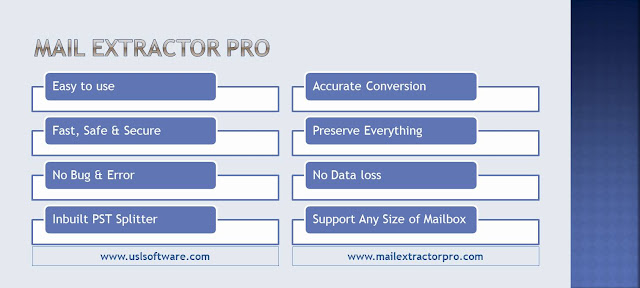

Comments
Post a Comment